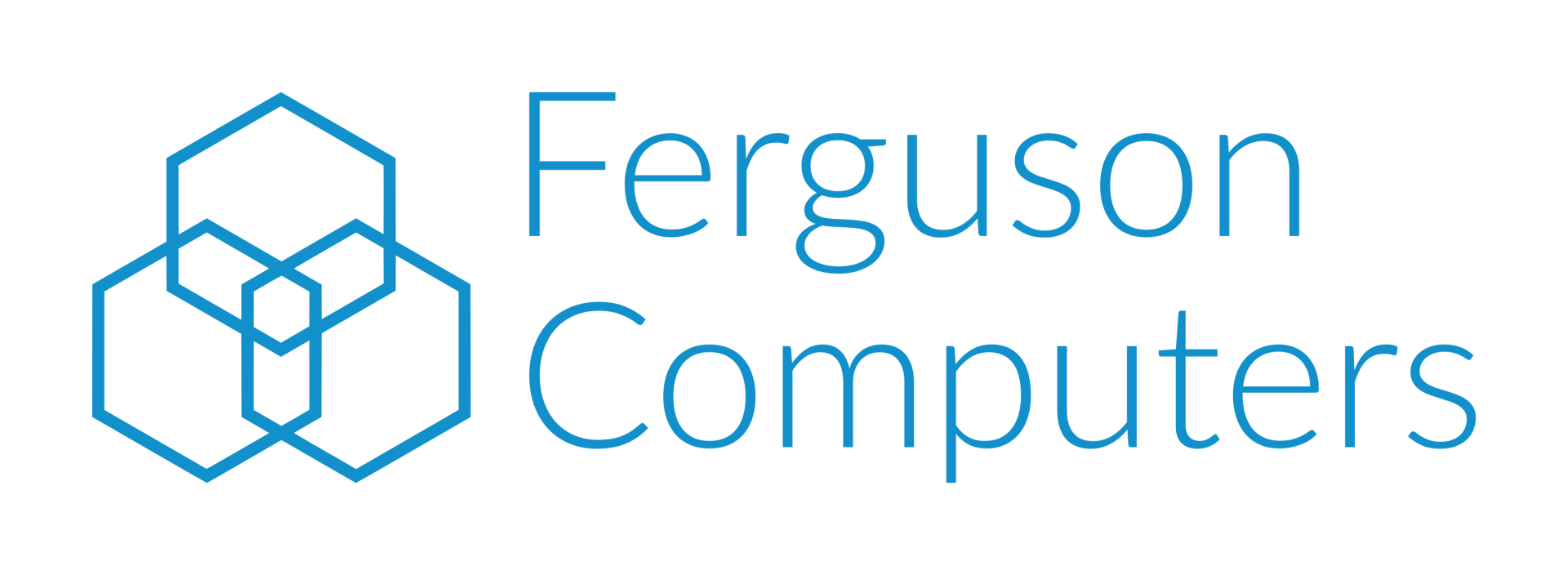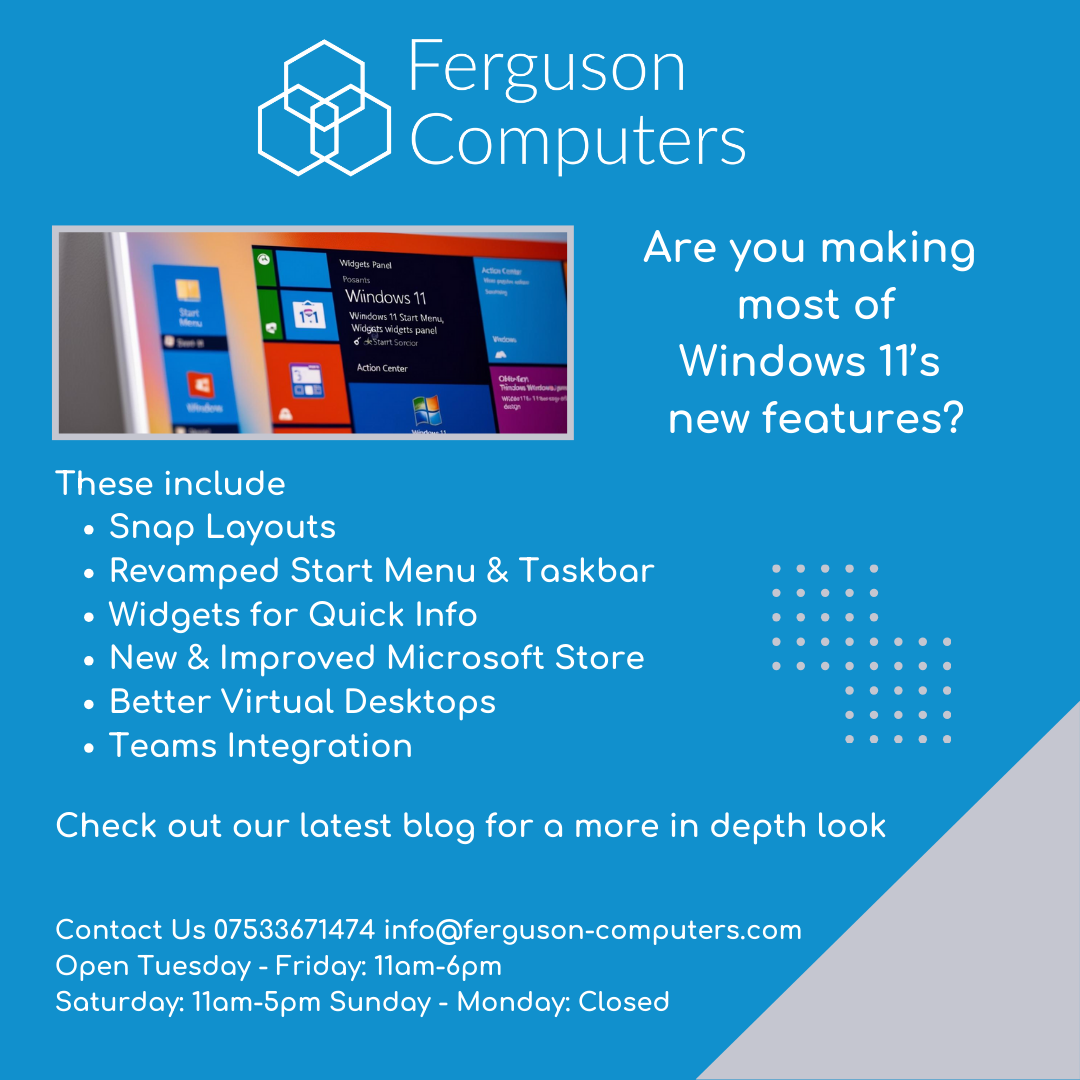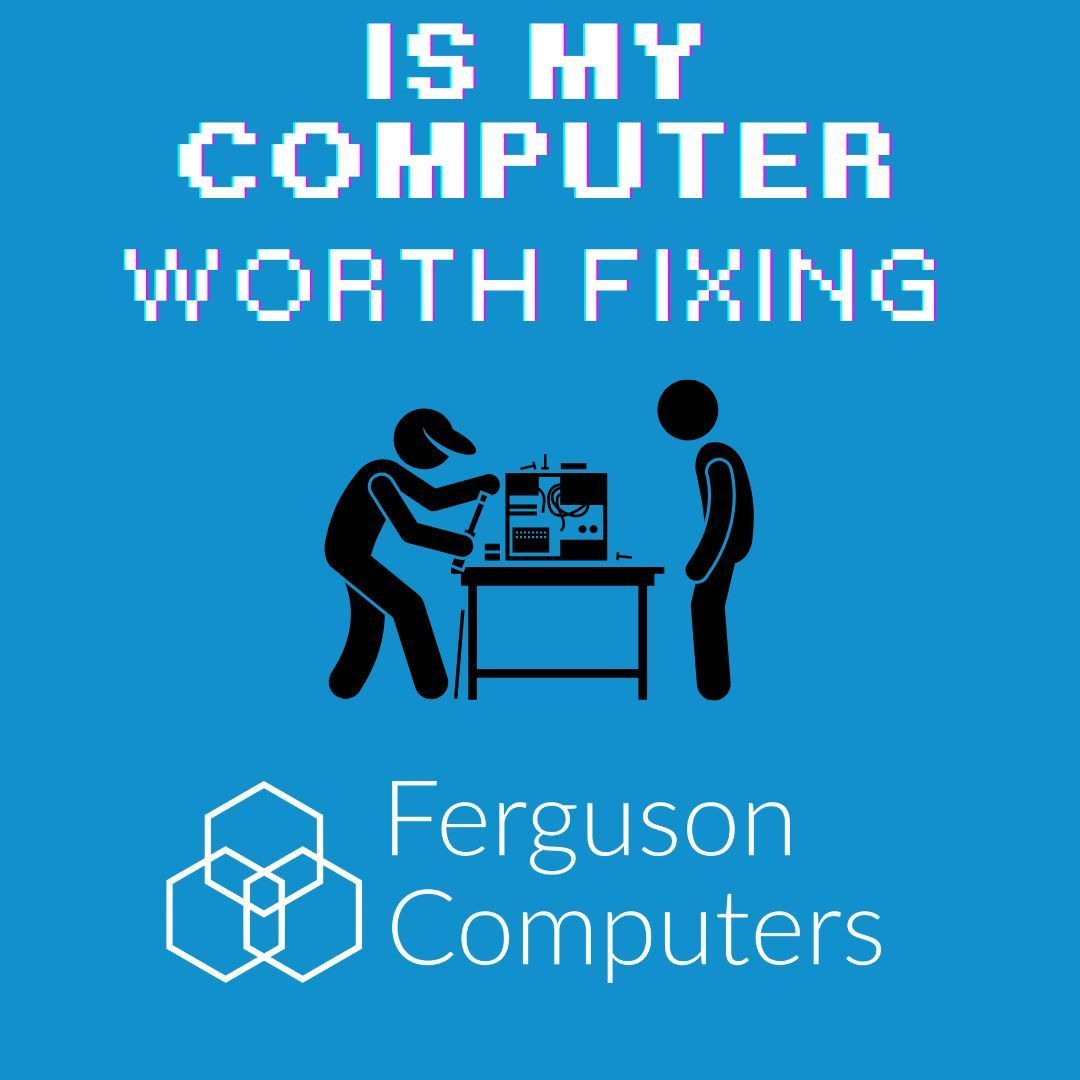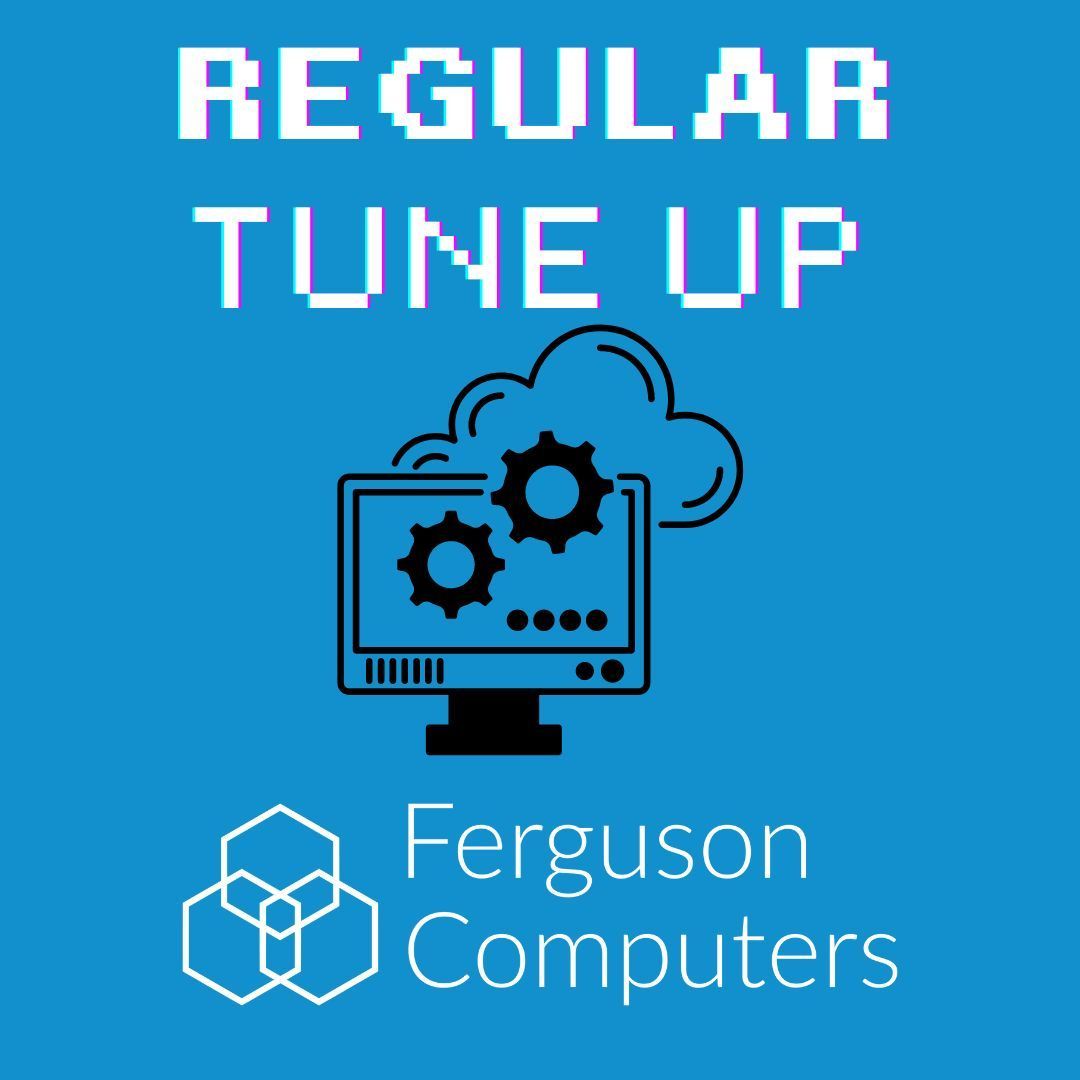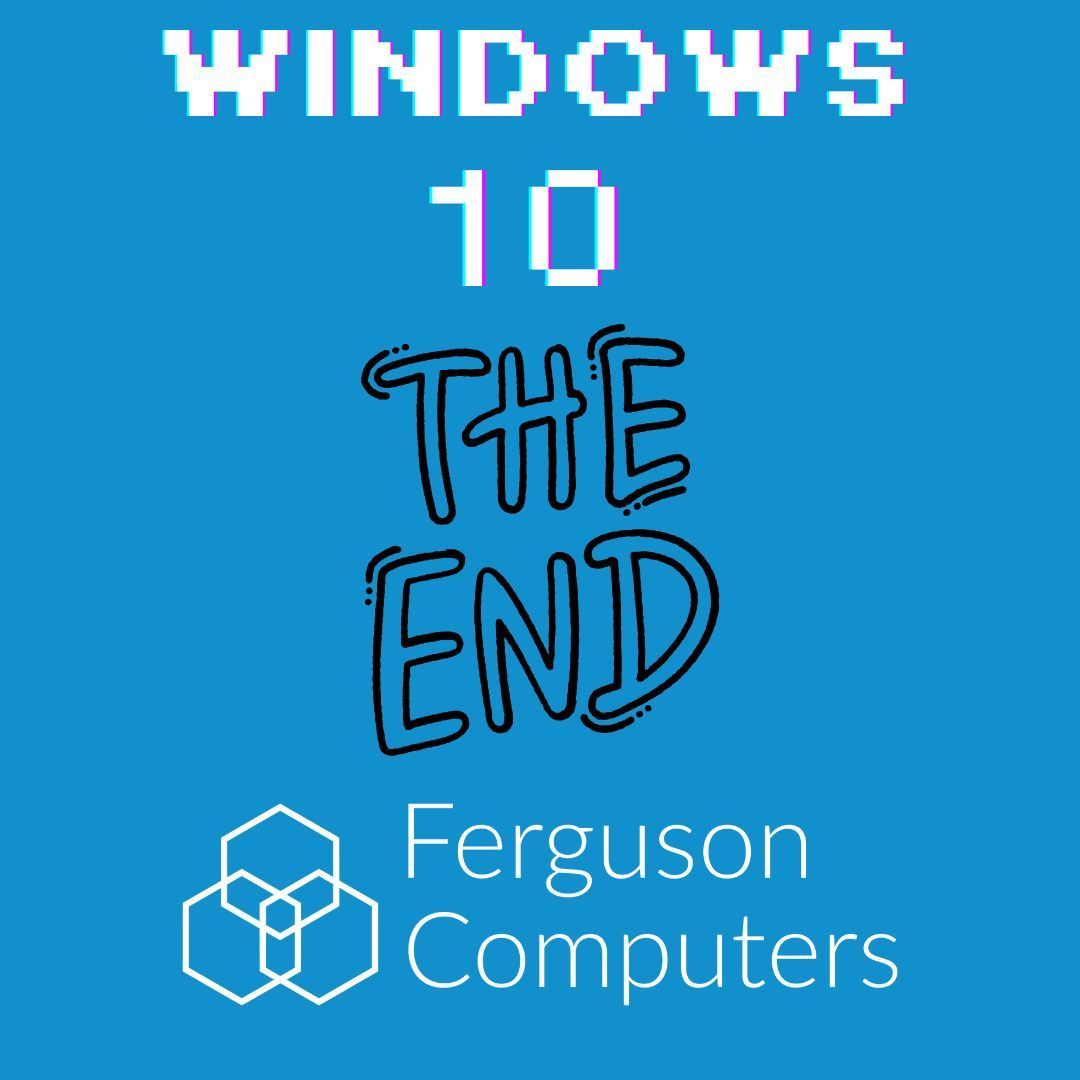What is Bitlocker?
How much do you know about Bitlocker? We are here to help!
BitLocker is a full-disk encryption feature included with certain editions of Microsoft Windows (starting with Windows Vista). It is designed to protect data by providing encryption for entire volumes. BitLocker can encrypt the drive on which Windows is installed (the operating system drive), as well as fixed data drives and removable drives.
How BitLocker Works
- Encryption: BitLocker encrypts the entire drive, making the data inaccessible without proper authentication.
- Authentication: It can use several methods to authenticate the user, including passwords, smart cards, or Trusted Platform Module (TPM) hardware.
- Recovery Key: When you enable BitLocker, a recovery key is generated. This key can be used to regain access to your encrypted data if you forget your password or if your TPM fails.
Finding Your BitLocker Key
The BitLocker recovery key is a 48-digit key that you need to unlock your encrypted drive if you forget your BitLocker password or if there's an issue with your TPM. Here's how to find your BitLocker recovery key:
1. Microsoft Account
If you saved the recovery key to your Microsoft account, you can find it by following these steps:
- Go to the Microsoft account website.
- Sign in with your Microsoft account credentials.
- Navigate to the "Devices" section.
- Select the device that has BitLocker enabled.
- Click on "Manage recovery keys" to view the recovery keys associated with your device.
2. Printed Copy
You might have printed a copy of your recovery key when you enabled BitLocker. Check your physical documents where you store important information.
3. USB Drive
If you saved the recovery key to a USB drive, insert the USB drive into your computer to access the recovery key file.
4. Active Directory (AD)
If your device is part of a corporate network, your IT department may have stored the BitLocker recovery key in Active Directory. Contact your IT support for assistance.
5. Azure Active Directory (Azure AD)
If your device is linked to an Azure AD account (common in enterprise environments), you can find the recovery key by:
- Logging into the Azure portal with your organizational account.
- Navigating to "Azure Active Directory" > "Devices."
- Finding your device in the list and selecting it to view the recovery key.
6. Command Prompt
If you have another account on the same device with administrative privileges, you can use Command Prompt to find the recovery key:
- Open Command Prompt as an administrator.
- Run the command: manage-bde -protectors -get C: (Replace C: with the drive letter of your BitLocker-encrypted drive).
- The output will display the recovery key.
Summary
BitLocker provides robust encryption to protect your data. It's crucial to securely store your recovery key in a safe location to ensure you can access your data if needed. You can retrieve the BitLocker recovery key from your Microsoft account, a printed copy, a USB drive, Active Directory, Azure AD, or by using the Command Prompt on another admin account on your device.